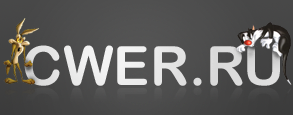RJ TextEd 8.60 + Portable
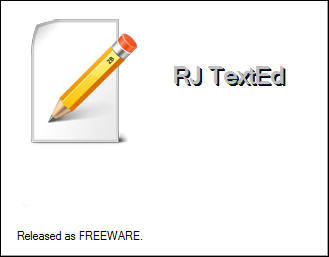
RJ TextEd - юникодный редактор, содержащий огромное количество возможностей для редактирования текста, html-документов, java-скриптов и т.д. Открытие множества документов в многовкладочном окне, подсветка и проверка синтаксиса, подсказки при вводе кода, закладки, неограниченное undo/redo, редактор css, html-превью, встроенный ftp-клиент, поддержка email, поддержка drag'n'drop, поддержка скинов и многое другое.
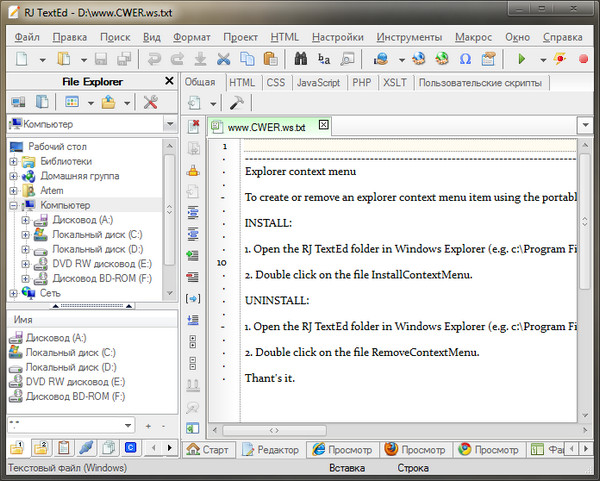
Возможности программы:
- Полнофункциональный текстовый редактор исходного кода с поддержкой Unicode.
- Подсветка синтаксиса.
- Сворачивание кода.
- Проверка орфографии.
- Автоматическое завершение.
- Шаблоны.
- Блок комментариев для осуществления комментирования выделенного текста.
- Интеграция в проводник Windows.
- Поддержка редактора TopStyle Lite CSS.
- Файловый менеджер, клиенты FTP и SFTP.
- Плагины, Add-on и скрипты.
- Темы оформления (более 70 шкурок) и скин-билдер.
- Расширенная сортировка.
- Многоуровневый откат/повтор действий.
- Конвертирование файлов из одного формата в другой.
- Поддержка табов.
- Редактирование и обработка ASCII, UTF-8, бинарных и ASCII файлов.
- Блочное выделение текста.
- Открытие и сохранение UTF-8 закодированных файлов без наличия подписи (BOM).
- Встроенная поддержка Zen Coding.
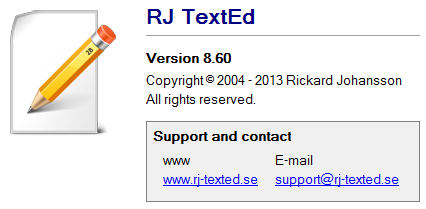
ОС: Windows Me/2000/XP/2003/Vista/2008/Windows 7/8 (32 и 64 бит)
ASCII art files
Added better support for ASCII art files.
- Added Unicode font support. E.g. "Lucida Console", "Courier New"... "Terminal" font still works but some characters may not display properly.
- Open/save should work properly without stripping some characters.
- Alt+ codes (e.g. Alt+0128).
- Added more ASCII symbols in the bottom bar.
- Bottom bar ASCII symbols are inserted properly.
Options
Redesigned the options dialog.
- All pages are scrollable. That makes it possible to add more options to each page and also to have less pages.
- The main option window is resizable.
- Themes are now handled much differently (more on this below).
- All highlighter settings, not affected by themes, have been moved and can now be set globally, or with each selected highlighter.
- Check boxes and radio buttons are bigger, which makes them easier to use on high resolution screens.
Themes (editor color themes)
Themes are now presented in a simple drop down list. You simply select the theme you want for each highlighter.
Add new theme
To add a new theme you only have to copy the .xml file to the color theme folder. When you open the options dialog, the new theme is available in the drop down list.
Create a new theme
- Next to the theme drop down list is an action button. Click on it and select "Create new theme...".
- A dialog window asks for the theme name, author name and a description.
- The manual color and text controls becomes active and two new buttons are displayed - "Done" and "Abort". Change the colors you want and press "Done" when finished.
You can always modify your color settings by selecting "Modify theme" in the action menu.
Modify theme
You can modify any theme you want. Themes are stored in the program settings so the theme files in the color theme folder are not changed in any way.
- Select "Modify theme" in the action menu.
- The two buttons "Done" and "Abort" are visible again and color and text controls are activated.
- Make your changes and press "Done".
Your theme has now been modified.
Information...
With this menu action you can rename the theme, change the author or description.
Save As...
Save the theme to a file.
Remove theme...
Removes the theme from settings. If a theme file is present in the color theme folder - it is reloaded. So, when you remove a theme you are given the option to delete the color theme file (if one is found).
RTL Edit...
Edit selection or current line in a simple RTL edit window. This can be useful if you have some text inside HTML or XML tags in Arabic, Hebrew...
(S)FTP synchronize
Made some cosmetic changes in the synchronize window.
Auto update check
Added items in options. I've also made some other changes to prevent problems if the check fails.
Recent files (dropdown button in toolbar)
Redesigned the recent files drop down menu.
- It is now scrollable and can contain any number of files.
- Each item have two rows. The file name and the full path below.
- Each item can be selected using a checkbox at the right edge. This enables you to open several files at once or delete several entries.
At the bottom there are three buttons. "Clear list", "Open" and "Delete".
You can open a file, as you always have, by simply select (click on) a file. You can also open several files at once by checking the files you wish to open. You can do this by checking the checkbox using the mouse or press [space].
You can also delete entries by checking them and press the delete button.
Favorite files (dropdown button in toolbar)
This menu works very much as the one above. It is now scrollable, each item have two rows, each item can be selected using a checkbox and at the bottom there are three buttons. "Add current document", "Open" and "Delete".
Add current document will, of course, add the current document to the favorite list.
Open and delete works just as with recent files.
Sessions (dropdown menu in toolbar)
This drop down menu works very much as the onces above, but displayed is the session name and a description. And there is no "Open" button, since you can only open one session at a time.
Remote files (FTP and SFTP)
The recent file list, favorite files and sessions should now fully support remote files.
FTP Explorer
It is now possible to select several files and folders at once, to open or delete. If a remote file is already opened - the editor switch to the open file.
Some navigation keys are also supported.
- [Enter] will open file(s) or open a folder.
- [Del] will delete selected files and folders.
- [Back] will list a dir one level up.
Command line
Remote files can be opened from the command line. The syntax is TextEd.exe [FTP profile name]|\dir\dir\file
Misc
- Save word wrap state option was added.
- [Prompt] can be added as a tool argument to ask for a value.
- Update check was added as an option.
Fixed
- Sort order in the find/replace drop down lists.
- Issue with click area of code folding node buttons.
- Menu bar remained focused after mouse click in the editor.
- User defined syntax display issue in options.
- Several issues with options.
- Paste when contents forces a word wrap for very long lines.
- Undo issues when pasting very long lines.
- Several edit issues with very long lines.
- Select tag issue when containing ASP/PHP tags.
- Several auto update issues.
- Close files issue (Alt+F4).
- Favorites in explorer tab not working.
- Several text cursor movement and line display issues.
- A few issues when skins (themes) are used.
- Find issues in options window.
- Unix linefeed issue when switching to hex view.
- Disabled some auto completion features when recording a macro.
- A select tag issue.
- Selecting string from the "Find" drop down list.
- Window minimize/restore issues.
- Several issues with options.
- Problem with large csv files.
- Several translation issues.
Скачать программу RJ TextEd 8.60 (32,9 МБ):
Скачать портативную версию RJ TextEd 8.60 (42,58 МБ):